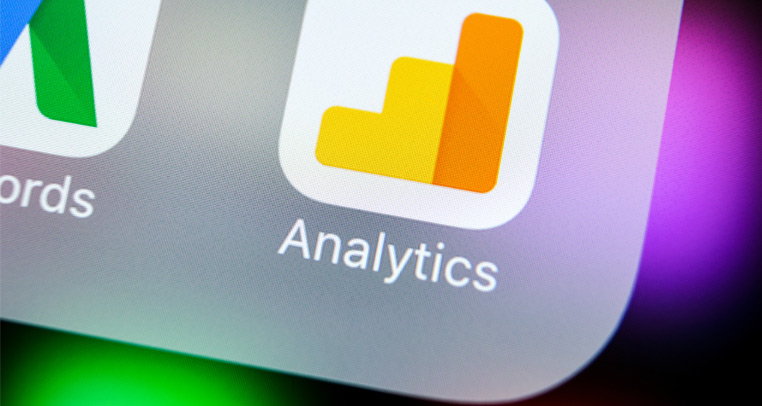The news is out. By June 2023, Google will phase out its Universal Analytics (UA) and launch a significant upgrade, Google Analytics 4 (GA4). Unlike the migration from prior analytics, the leap from UA to GA4 is more complex and represents a significant upgrade, both in appearance and features. You’ll find that some features available on UA are not offered on GA4, so you’ll have to make some adjustments. And of course, there’s a ticking clock. Google’s free UA will stop collecting data on June 30, 2023, which means you should begin working on your migration plan, if you haven’t started already.
With so many changes and updates, it can be difficult to keep track. We created this quick guide to help you get organized, avoid errors, and make your GA4 migration a success.
Perform an Audit of Your UA Properties
To get started, you’ll need to know how the current UA is configured, as there are significant changes in GA4. Perform an audit on all your current UA properties and accounts. Gather as much information as you can—this will provide you with a detailed overview of all your current properties. Tip: You may want to compile your audit findings in a single document to use as a blueprint for the migration. This is also a great time to document all UA settings and referral exclusion lists.
Structure Your New G4 Properties
Determine how many properties and streams you want to have. Remember that GA4 collects both web and app data in a single property, so it’s recommended that you have a plan in place to avoid potential errors.
Assign Permissions
Next, you’ll want to know which users in your organization have permission to access your data. This is typically done by assigning roles, such as Administrator, Editor, Analyst, and Viewer. Access can be tailored to each user, so workers see only the data relevant to their tasks.
Check Property Settings
In your audit, you hopefully recorded your UA settings, so you can check the new settings. You also have options, such as whether to enable cross-domain tracking on your new property. Also check whether you have any filters configured in your UA properties. Filters are still limited in GA4, but this may change as the launch nears.
Establish Your Metrics
How does your business measure success? And what metrics say the most about how your business is performing in today’s competitive marketplace? Now’s the time to establish a list of the most critical metrics for your property. GA4 will allow you to monitor all traditional metrics (page views, bounce rate, click-throughs, and conversions), as well as to create key performance indicators (KPIs) specific to your business.
Create Custom Dimensions
Custom dimensions are different in GA4. For example there are four (rather than three) types of scopes. These are: Session (all hits recorded during a single session), Hit (specific event or hit type), User (if you are tracking user hits), and Product (to track hits via enhanced ecommerce). Custom events can be configured with an event scope or a user scope. Tip: Remember to list GA4 events as custom dimensions or metrics. Event or user scope settings can’t be edited later.
Create & Launch a G4 Property
Now it’s time to get your properties up and running. Google’s UA data won’t carry over to GA4, so it’s essential you begin collecting data now to generate a robust data set. Select a property to begin, and add the new GA4 tags to your property. (For more info on how to manage tags, see Google Tag Manager.)
Other Changes and Considerations
There are some other important differences between UA and GA4 that are worth noting.
- GA4 uses a new measurement based on events, replacing page-view measurement.
- Tags are different in Google Tag Manager, so things may seem unfamiliar at first.
- You will need to create a new GA4 property in which to store your data
- The interface has a new look and functionality.
- Some data cannot be accessed in the same way as on UA.
Post-Migration Checkup
After your migration, you’ll want to go back in and check a few key items.
- Debug the system so everything works as it should.
- Review the GA4 settings for your property.
- Enable KPI events as Goals.
- Compare UA and GSA4 data and note important differences.
- Note any planned integrations (plug-ins, dashboards, etc.)
- Create new data review points (GA4 is still evolving and changing).
- Train your staff in the proper use of GA4 and any related changes (e.g., in data reporting).
Partner with a Pro
Data migration can be tricky, especially if you’re tackling analytics for the first time. At Click Canyon, we help businesses like yours navigate the potentially confusing landscape of data migration with confidence. Our marketing pros can explain the significance of GA4 updates and help you create and execute a migration plan that works.